In this lesson, we'll learn how to adjust inventory down against a Shipping Order or Sales Order.
1. Let us go to the Shipping Order Processing screen. To do this, go to the Orders menu tab, Sales and Shipping group, Order Details:
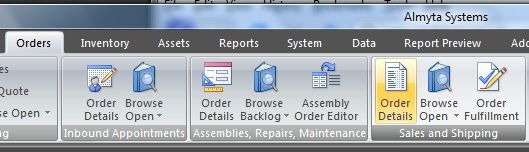
2. On the Order Processing screen, click the Yellow Plus Sign button to create a new item. Almyta creates a blank Shipping Order and assigns it an ID.
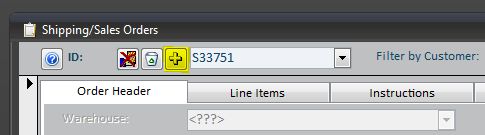
Let us assume that we are still working with resistors, as in previous lesson.
3. Populate all necessary fields on the Order Header tab. You do not have to fill out all the fields. Fill out as many as you think you would fill out if you were actually shipping resistors. The Bill To, Ship To, and Shipping Date fields would contain very important information, but you might not need to fill out Process Number or Attention.
Remember: The pencil icon next to a dropdown list field takes you to a screen where you can enter the values that will be available to choose from in that list. For example, the pencil icon next to the Bill To field takes you to the Bill To/Ship To Address screen.
4. Now let us go to the Line Items tab:
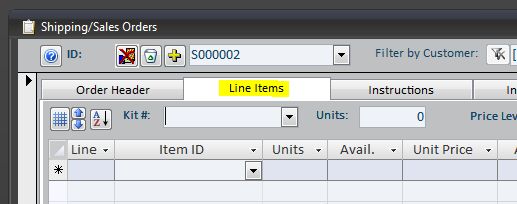
5. Select the resistors Item from the Item Id dropdown list:
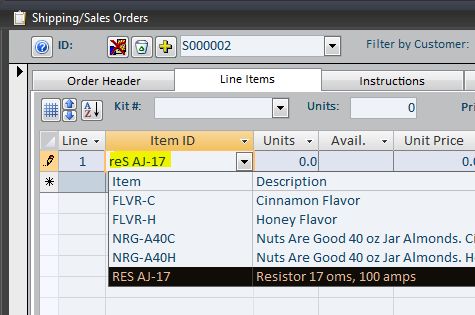
6. Enter the number of resistor units that you want to ship into the Ordered field next to the Item Id field:
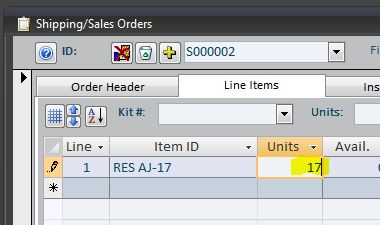
7. When you are ready to ship against the Order, click the Issue button:
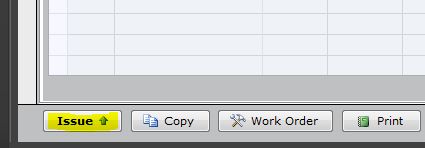
8. An "Issuing against shipping order" screen appears. Click the "1. Load All" button on this screen.
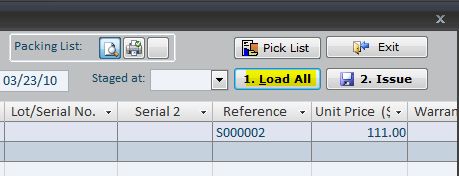
9. When you Load All, Almyta selects the location(s) it will pick the resistors from. If you have the resistors in stock, you are now ready to Issue.
10. Click the "2. Issue" button:
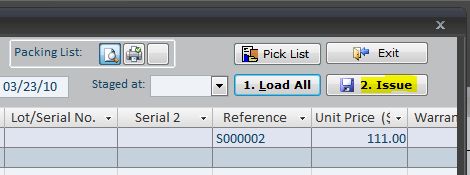
This prints the Packing List and completes the shipping process in ACS.