Almyta Control System Inventory Leasing
Contents
Almyta Control System Inventory Leasing
Leasing Inventory as Opposed to Selling
Finding not Used Leased Inventory
Leasing Inventory as Opposed to Selling
Eighty percent of businesses use leasing to meet their equipment needs, and it is likely your current clients would prefer to lease with you. Sold inventory is permanently written off the books. The leased inventory continues to stay on the books as an asset. It just becomes unavailable for selling or leasing.
Leasing Inventory
Follow to the Inventory menu tab and select Leasing.
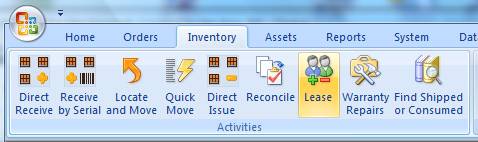
On the Lease Inventory screen, select a customer in the Lease to Customer ID field. Select Item ID and then select unit serial number. Continue with the next item. When finished, click the Lease button.

There will be “Items have been moved” message and then a packing list will appear on screen. Use Print or Quick Print button (top left menu) to send it to a printer.
Finding Leased Inventory
Follow to the Inventory menu tab and select Locate and Move. Select a customer in the Leased to Customer list and click the View button. You can also select “All Leased” value in this list and supply other filters if needed.
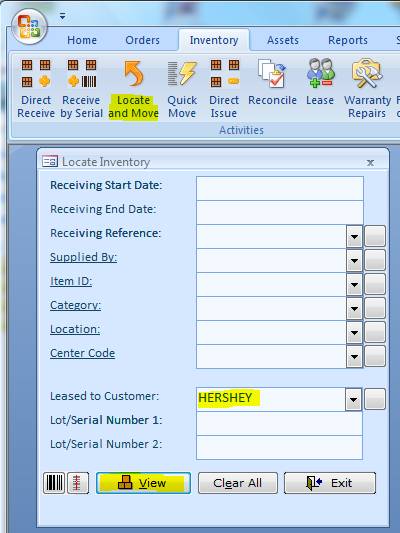
This is the resulting screen:
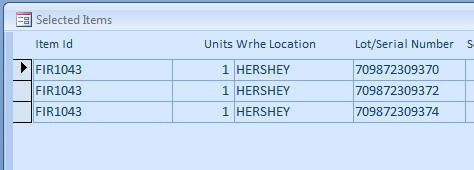
The leased inventory will show in the warehouse location with the same name as the customer Id.
There is also a report, which shows a value of leased inventory. Go to the Reports menu tab, Inventory group and select Leased Value report.
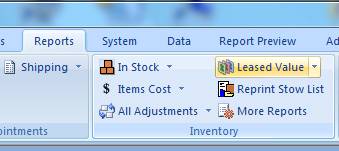
On the next screen, supply filters and click View or Print. This is the resulting report for HERSHEY
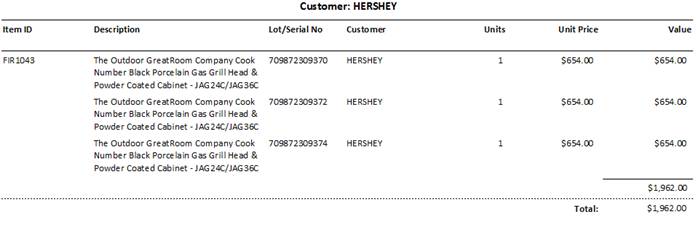
Returning Leased Inventory
To bring leased inventory back, simply go to the Inventory menu tab, and click Lease. In the Lease to Customer ID, select [home]. Start adding items and serial numbers one by one, or use the Bring All button and select a customer. Using the Bring All function is convenient when most of the leased inventory is getting back home. Delete the records representing inventory, which is still at the customer’s site. After finishing the data entry, click the Bring Back button.
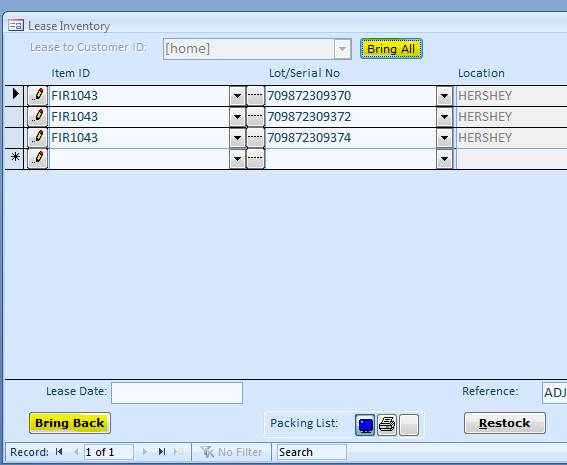
Finding not Used Leased Inventory
If we are leasing inventory to a customer’s site, which is operating only a part of the year, we can find what is leased but not used at the moment. This could be the case when the customer’s site is operating on a seasonal basis. An example of such site is an amusement park or a racetrack. Before we can use this functionality, the operating dates must be entered in the customer record. Follow to Orders menu tab and select Customers in the Lists group.

On the Customers screen, select a record in the Customer ID list and switch to the Notes/Status tab. Specify the date ranges in the Operating Dates field. The dates must be entered in the following format:
[DATE 1]-[ DATE 2]; [DATE 3]-[ DATE 4]
This is an example of a site operating from May 1st to February 1st.
5/1/2008-2/1/2009;5/1/2009-2/1/2010;5/1/2010-2/1/2011;
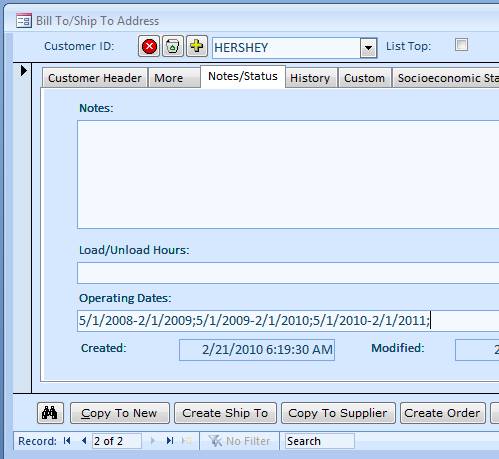
Now we can find “not in use” leased inventory. To do so, follow to the Reports menu tab, and select “Leased not in Use” menu choice located inside the Leased Value dropdown menu. Supply filters if needed and click the View or Print button.
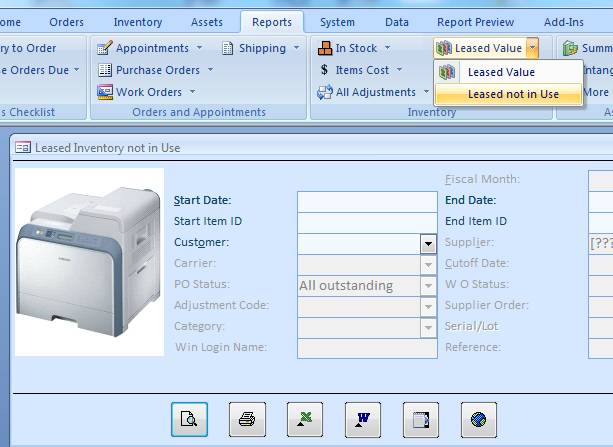
This is the resulting report:
